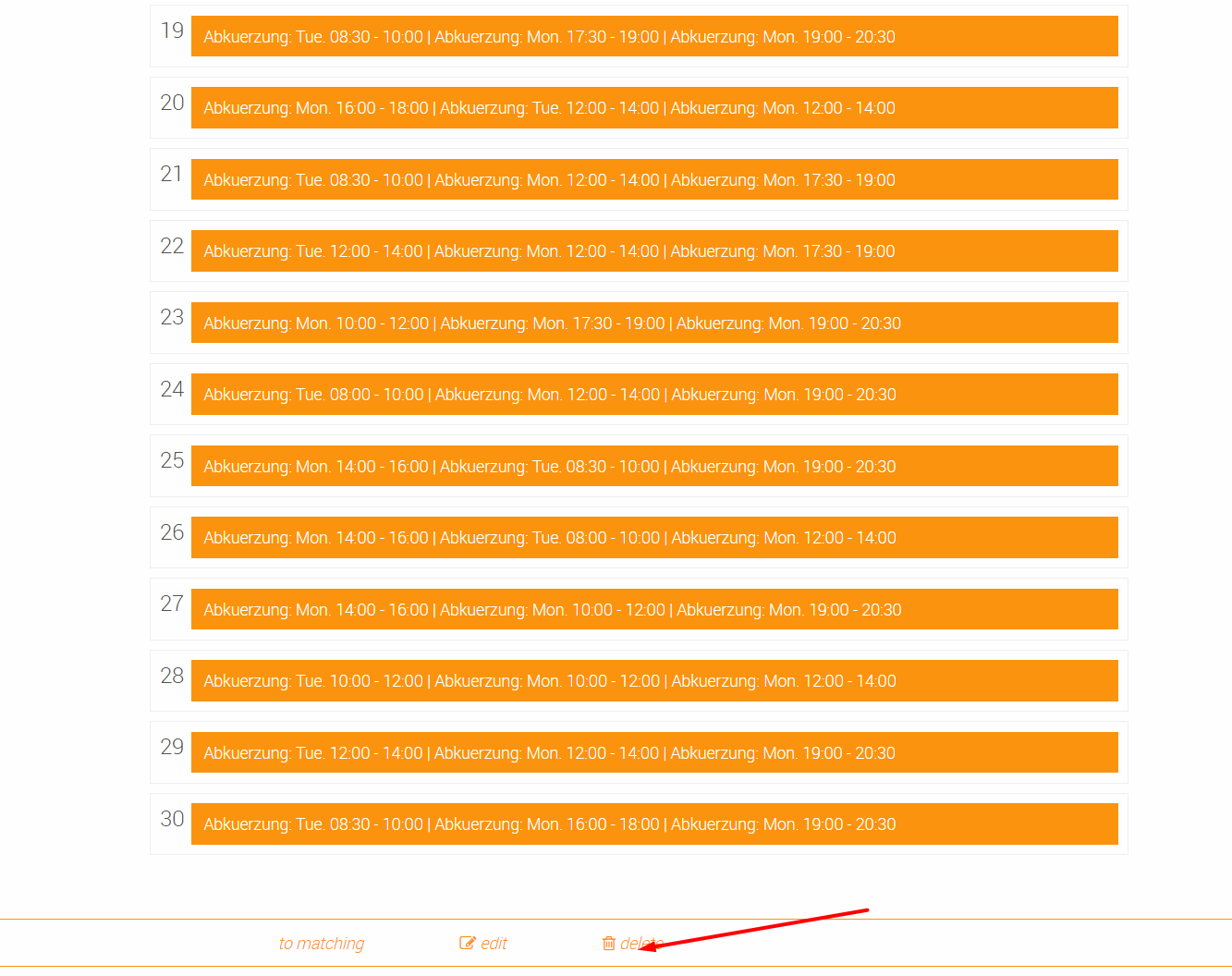Login
On the Matching Web-Site (https://matching.in.tum.de//) you can access the “Matching System” via the “Login” button, using your TUMonline access information (TUMonline login).
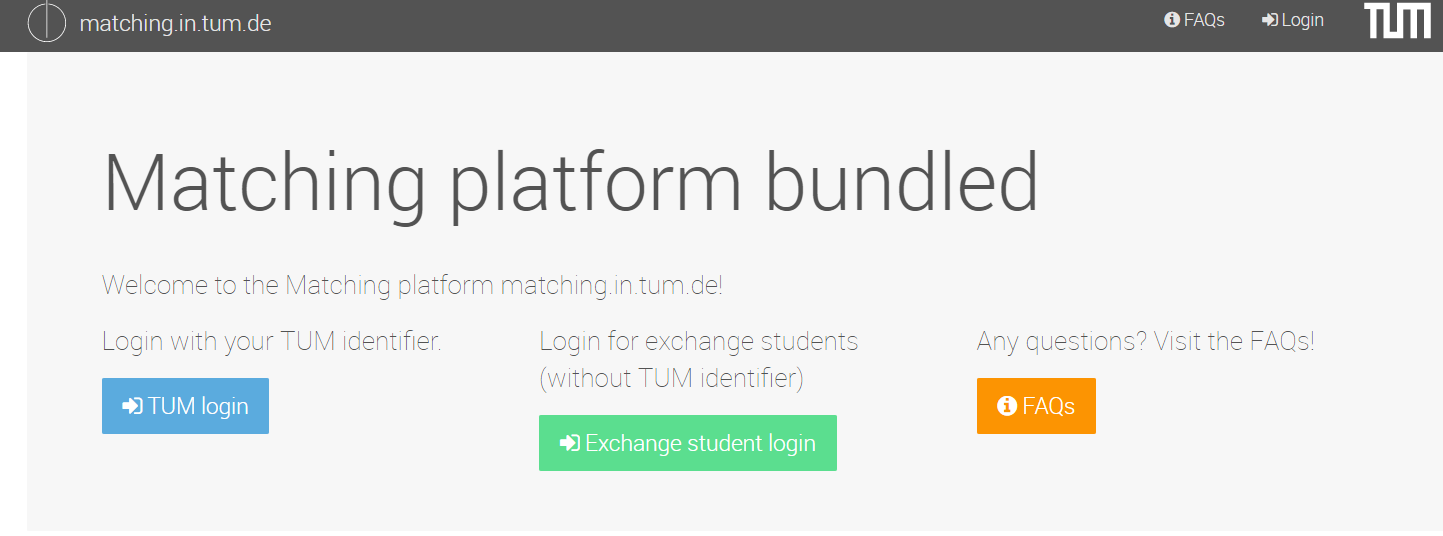
After logging in, all instances (matching specifications) available for matching and their times will be listed. In the first block, you can find instances for Practical Courses and Seminars. In the second block, there are the instances for the Matching with Bundled Preferences, like the matching of tutors to tutor-groups.
Please note, your instance might be invisible. In this case, your course organizer recieved a link to your instance. Please ask him for this link.
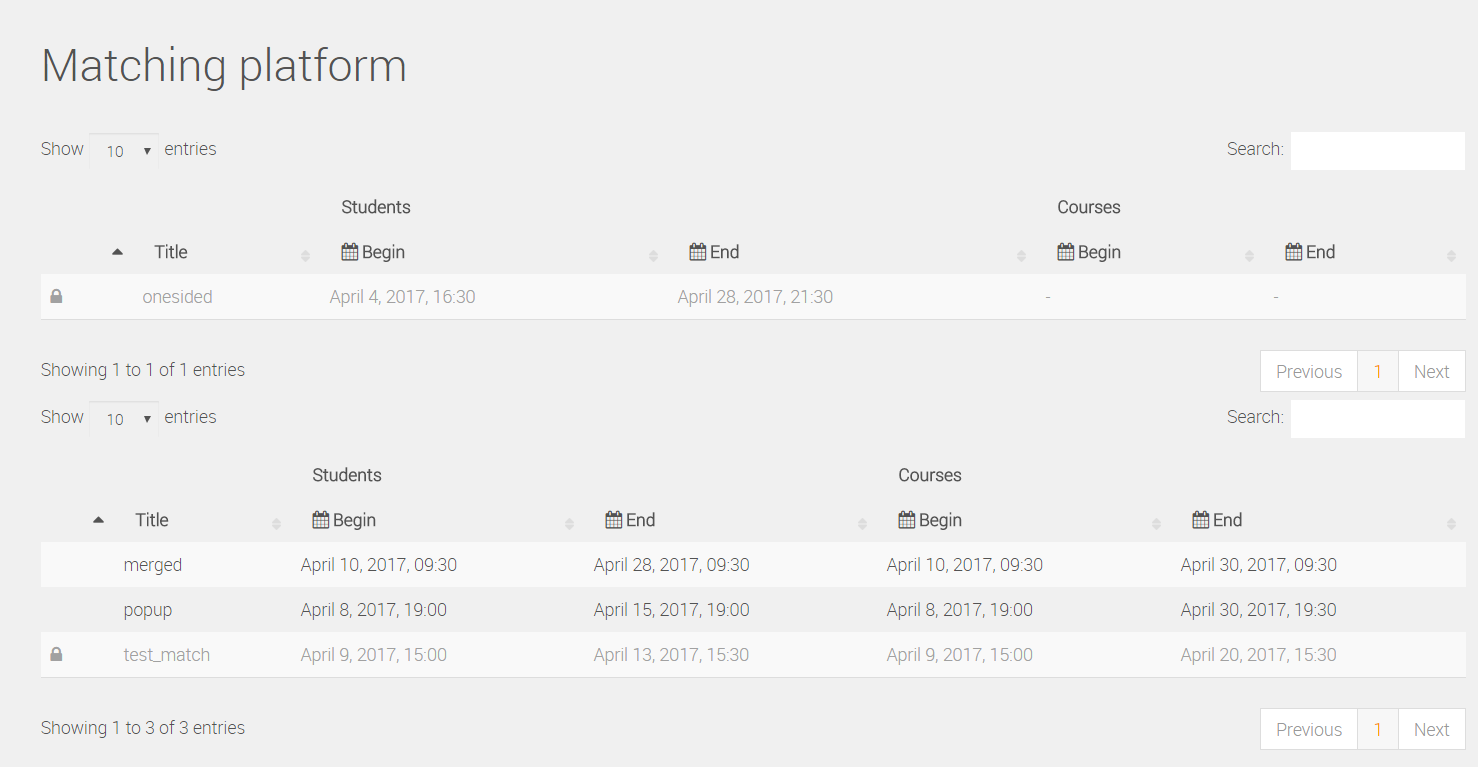
Through clicking on an instance or on a direct link to an instance, you will access the central information-page of the selected instance. On this page, the most important information such as the time for voting and the associated courses are presented in a table you can search and sort.
Preference Selection:
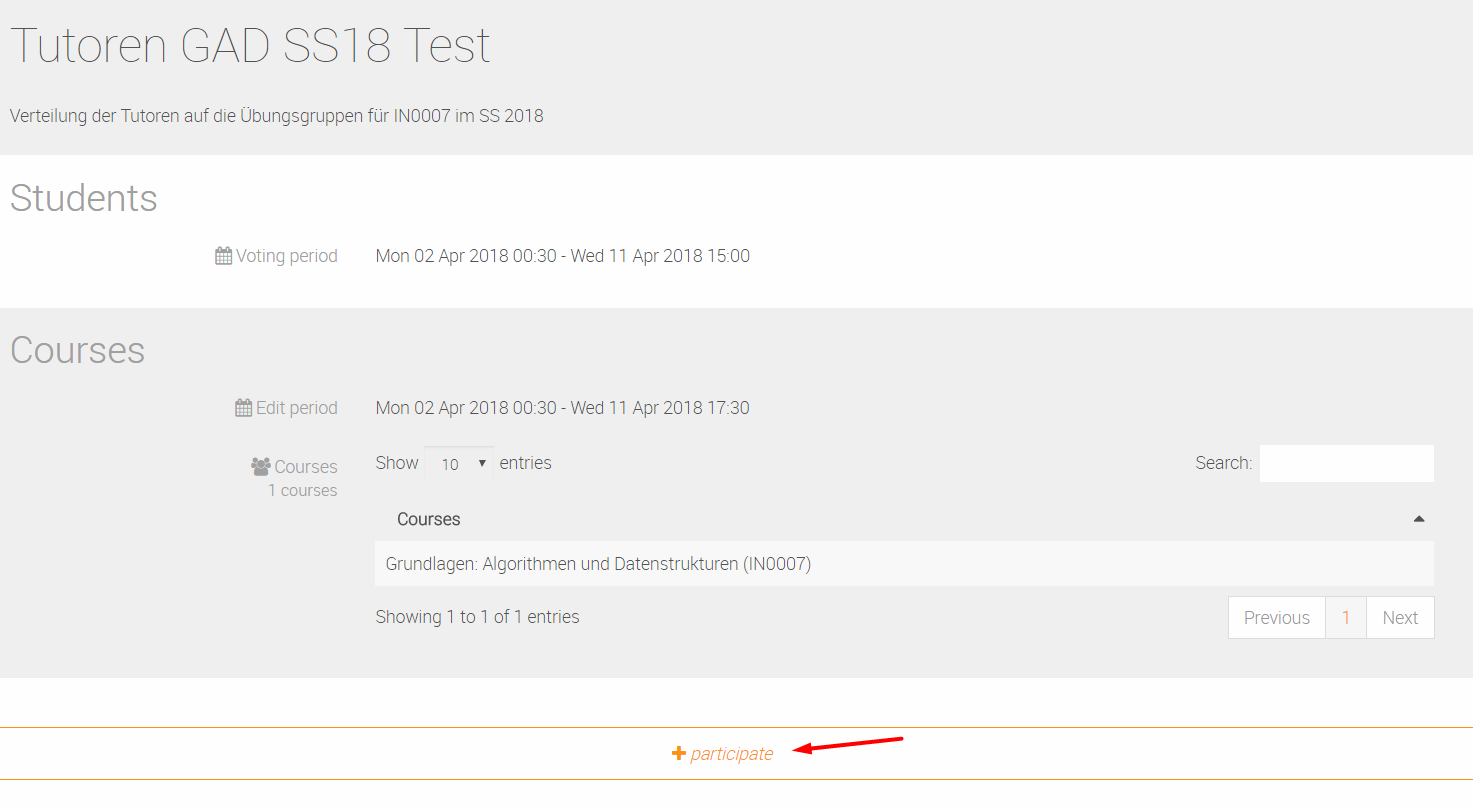
Using the “+participate” button at the bottom of the web page, you will reach a page where you can submit your preference selection. The button is only active, if the submission of your preference is possible at that time. At first ,you will have to accept “important remarks” on the preference submission page (grey cross in the upper right corner).

Afterwards you can start to enter the data, which is the basis for computing possible schedules.
-
Select the courses for which you have to give tutorials by entering the number of tutorials. If you have to teach three different groups, please enter "3".
-
Mark in the schedule the time intervals, where you can give tutorials. To ease the selection process, we mark you the times the tutorials take place. Please note, that for marking intervals you have to click and release on the starting cell of the interval, and finishing by clicking on the end cell of your interval.
-
Under additional options you can enter further constraints like the maximal number of courses you want to visit at a day (including lectures), the minimal time you want to have between courses (in minutes) and the minimal lunch time you want to have between 11am and 2pm (in minutes) (some options might be disabled).
-
Finish the entering process by clicking on “Send”
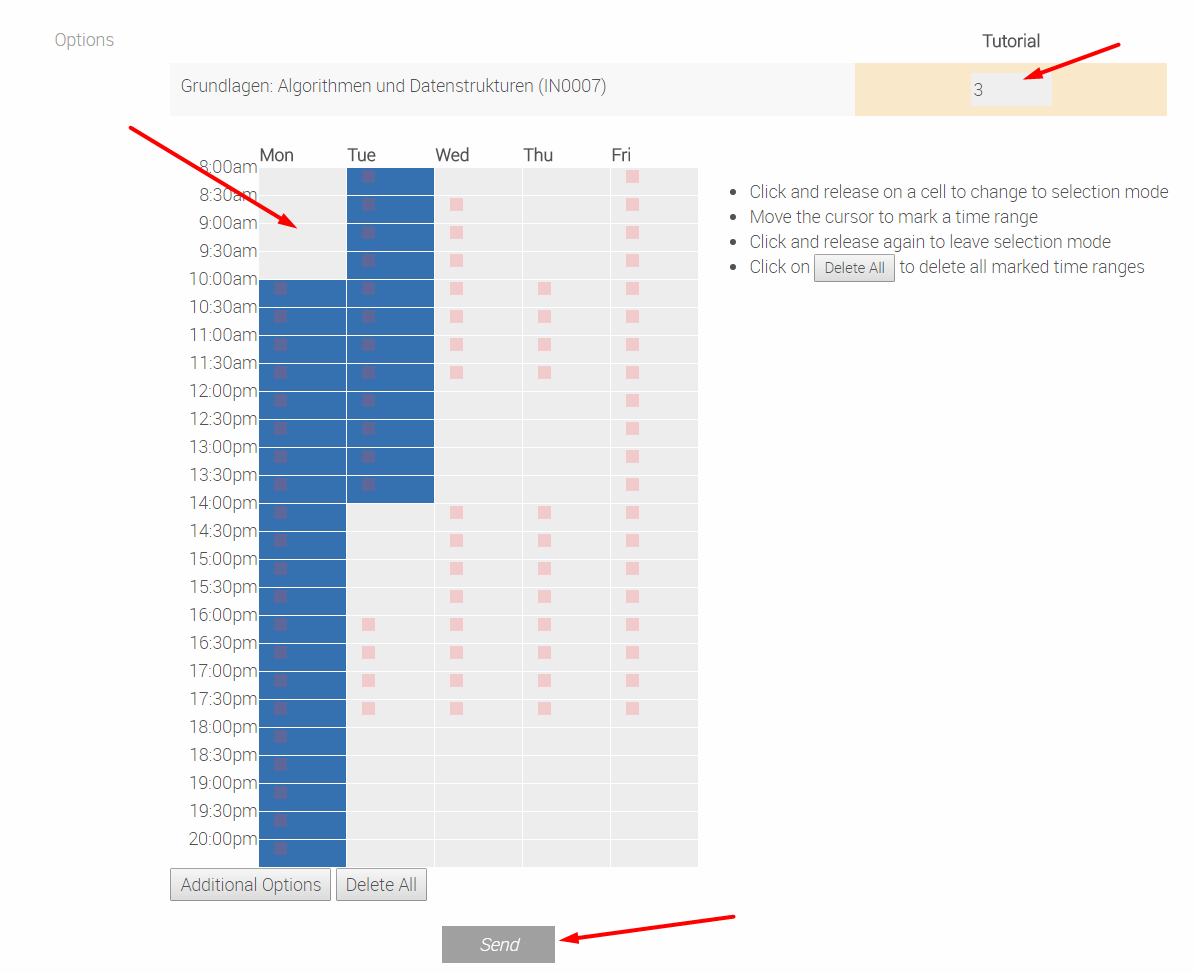
Now, we calculate possible sets (bundles) of non-overlapping tutorials, which respect your entered schedule and constraints. To ensure, that we do not have to match you to a tutorial that do not fit into your schedule we advise you to generate at least 5 bundles per tutorial (if you have to hold 3 tutorials, you should generate at least 15 bundles). If your constraints are too strong, you get a warning with the advice, to adjust your constraints.

Now, a pre-ranked bundle list is accessible. While mouse over a single bundle, you can see in the “Overview” field where the tutorials lie in the schedule.
With “drag&drop” you can change the ranking. Multiple bundles can have the same rank assigned to them, meaning that you do not show any preference between them. We only show you the 30 best scored generated bundles. However, the backend generates much more bundles that all fit your entered constraints. Those bundles we will be considered during the assignment process only when it is impossible to match you to one of your ranked options.

Use the “Save” button to save your preference selection. You can edit (using the “Edit” button) or delete (using the “Delete” button) during the complete preference selection process.
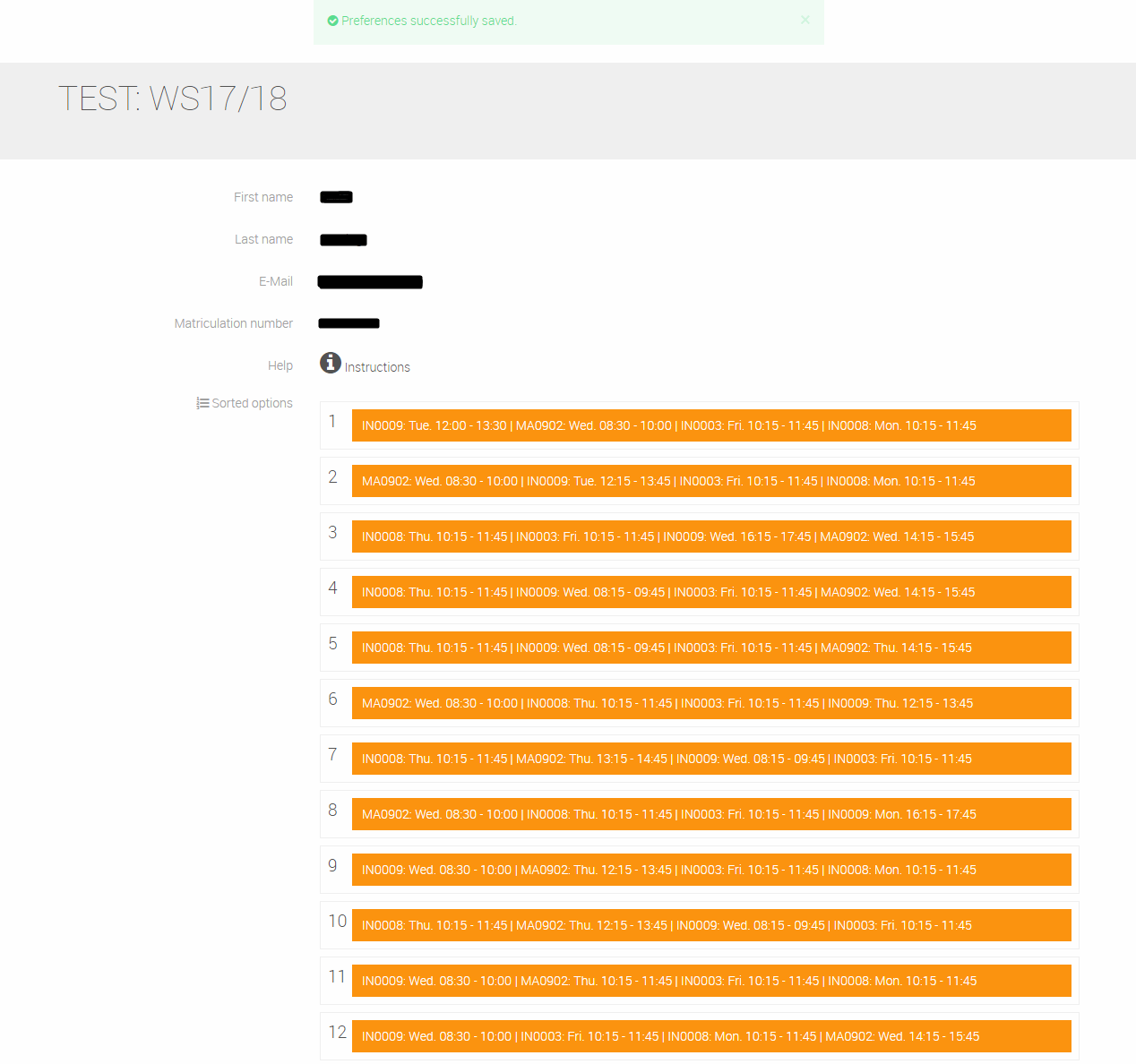
Please double check if the server has received your preferences. For this please log into the matching server some time later and check if your preferences are still there. When the voting time is over, it is impossible to generate or change preferences!
Retrieve the Matching:
After the time for submitting your preference has elapsed and your matching has been calculated, you can access your personal allocation in the matching system. Your allocation will be shown under “Matching” (Your matching) at the bottom of the selected course combination.
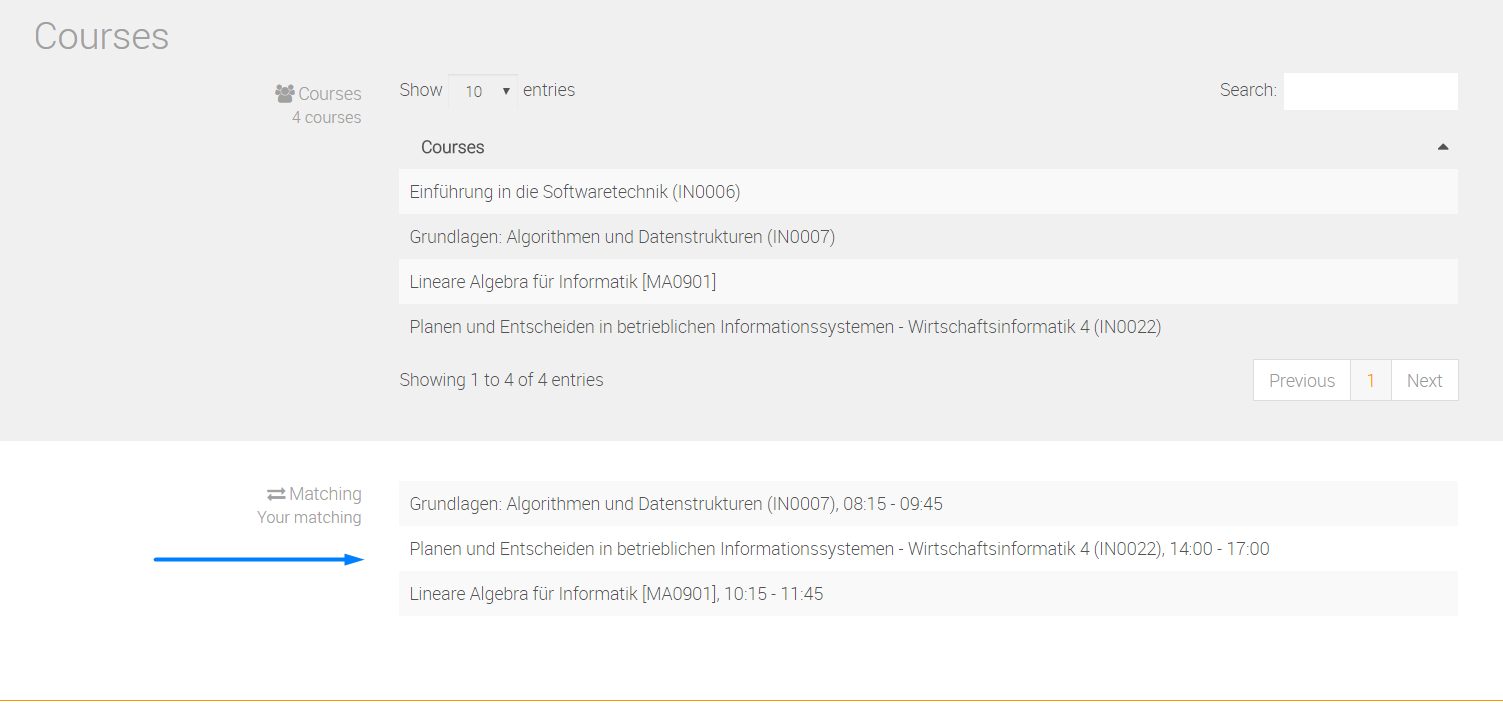
Attention:
Currently we still have a bug while "editing" preferences. If you want to change the times or the number of tutorials you have to teach, please delete your current preference list and generate a new one!
You can delete your vote due to clicking on the bin on your first site, ...
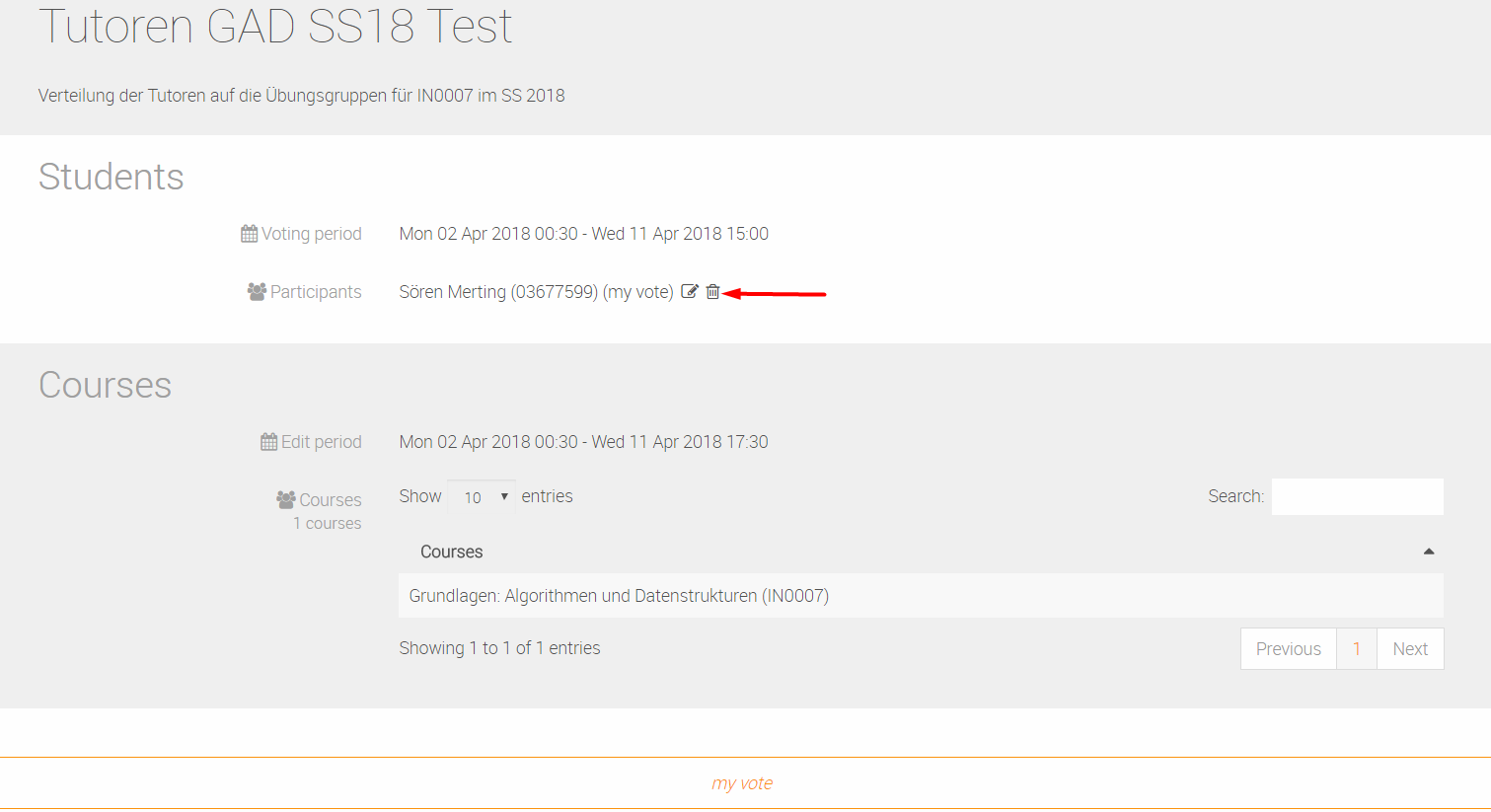
... or directly on the site of your preferences.