Login
On the Matching Web-Site (https://matching.in.tum.de/)you can access the “Matching System” via the “Login” button, using your TUMonline access information (TUMonline login).

After logging in, all courses (matching specifications) available for matching and their times will be listed.
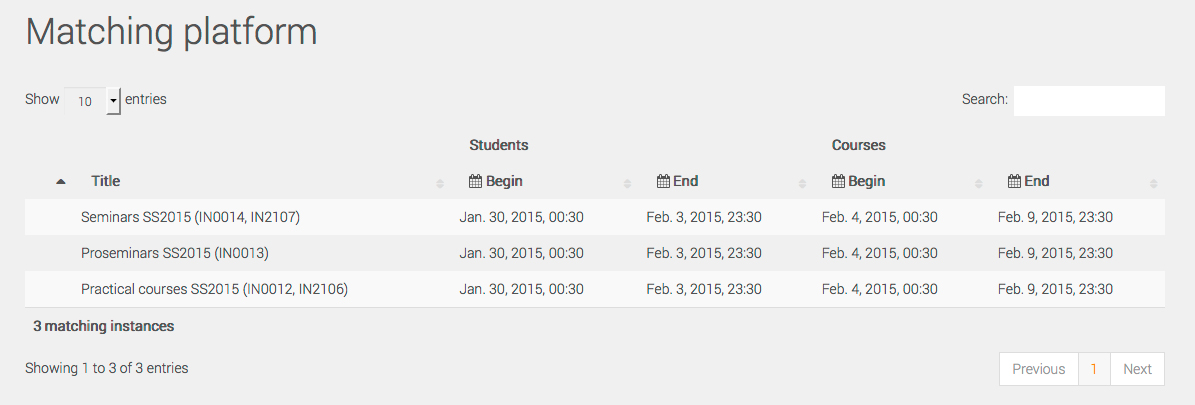
Through clicking on a course you will access the central information-page of the selected course. On this page, the most important information such as the time for voting and the associated courses are presented in a table you can search and sort.
Preference Selection:
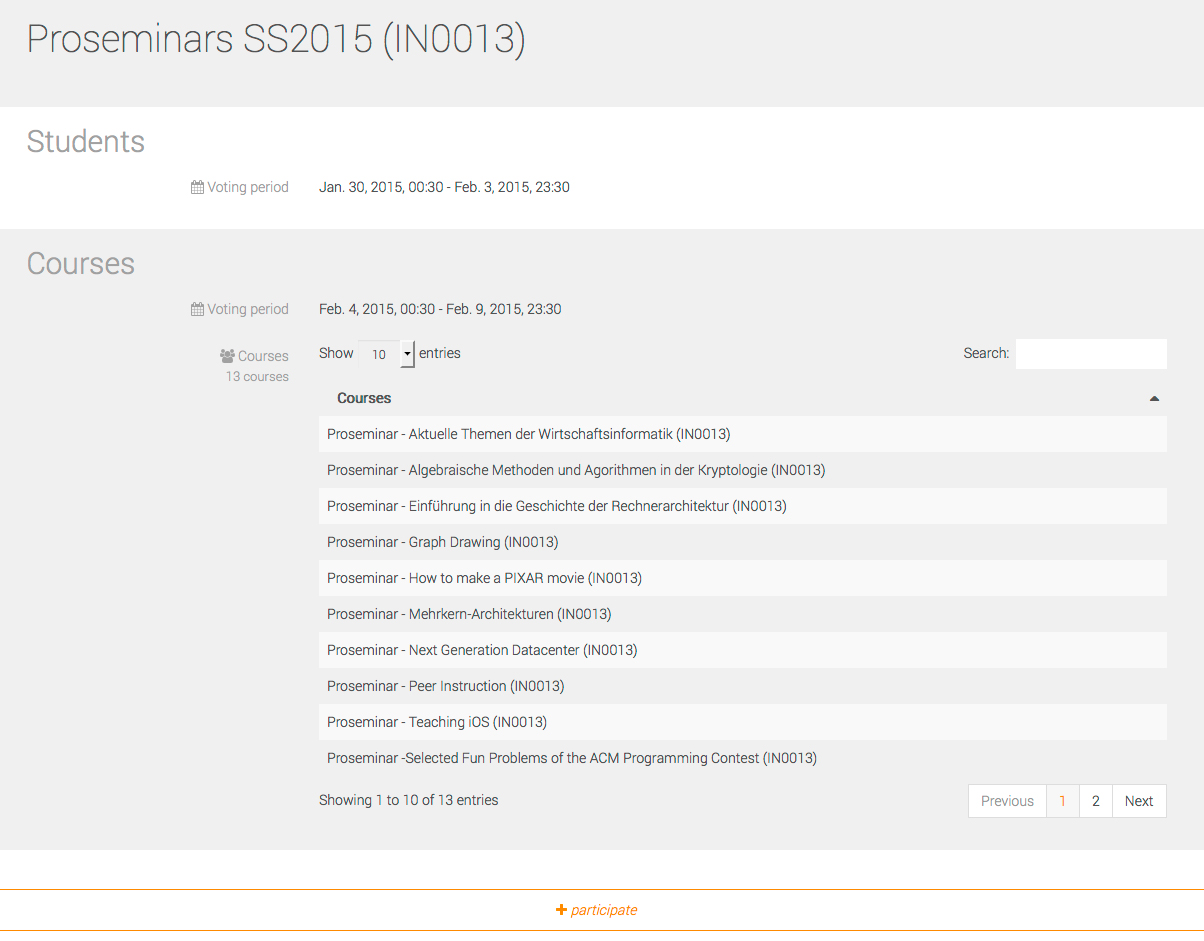
Using the “participate” button at the bottom of the web page, you will reach a page where you can submit your preference selection. The button is only active, if the submission of your preference is possible at that time. At first you will have to accept “important remarks” on the preference submission page.
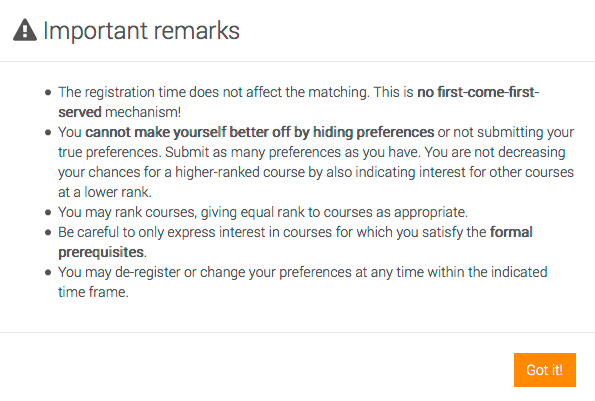
Afterwards data transmitted by Shibboleth will be shown on the top of the web page; underneath you might be able to see your current degree course and semester. If your degree course is visible you have the possibility to change your degree next semester by choosing a different degree course from a list.
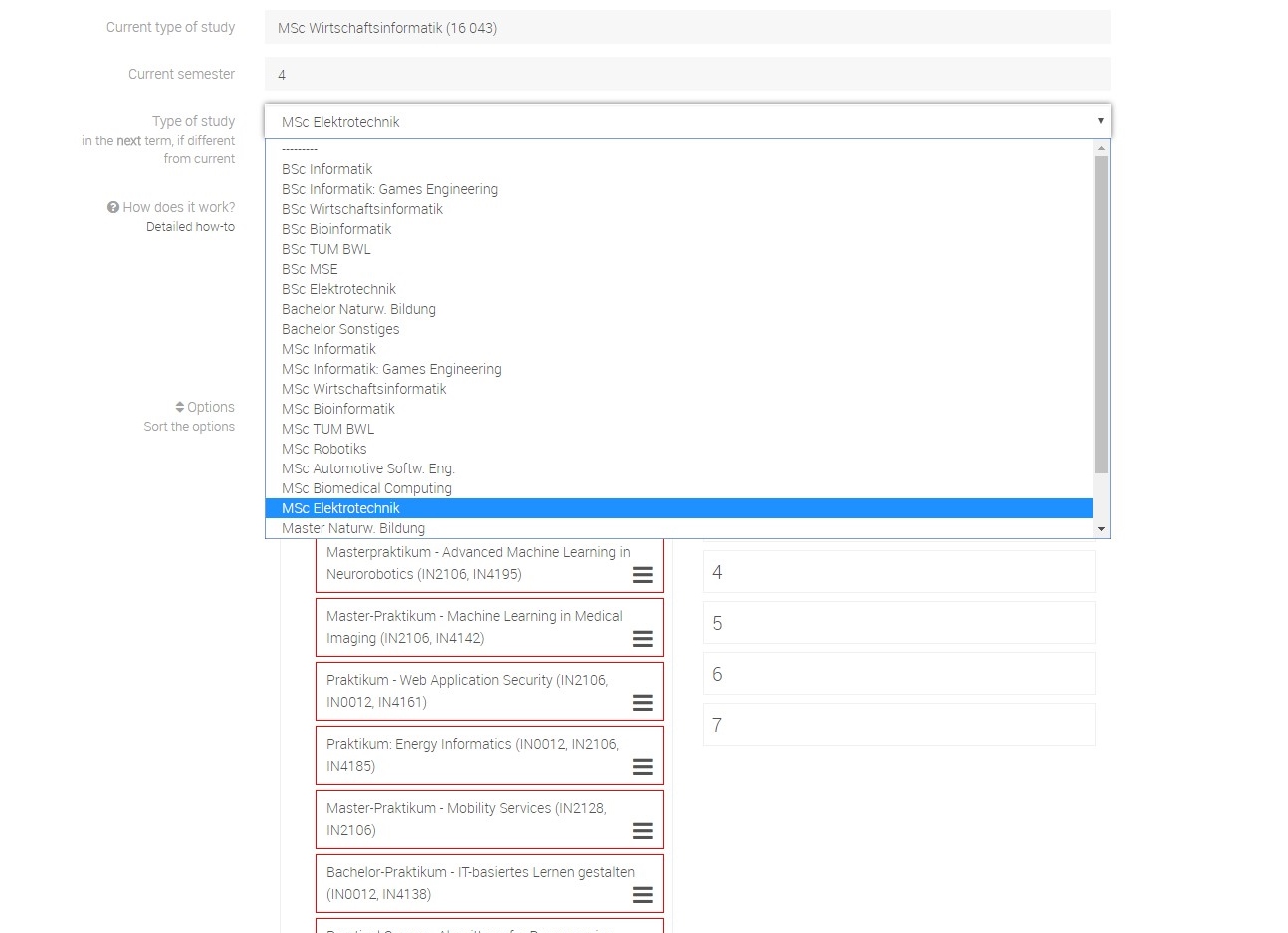
Additionally two searchable course lists are accessible. The list on the left hand side contains all courses available for matching. With “drag&drop” you can drag the courses into the list on the right hand side. This list shows preferred courses, which you can rank. The assigning rank number one is for your favourite course. Multiple courses can have the same rank assigned to them, meaning that you don’t show any preference between them. In the end the list on the left hand side should only contain the lecture courses not chosen by you.
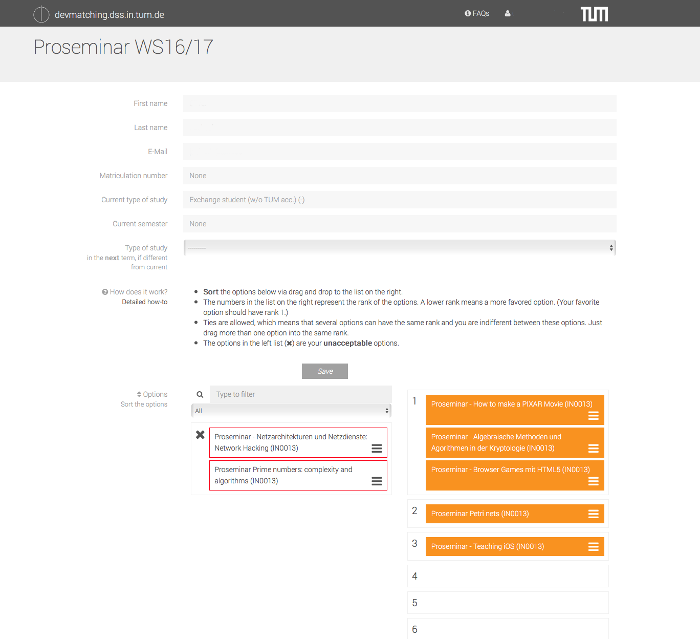
Use the “Save” button to save your preference selection. You can edit (using the “Edit” button) or delete (using the “Delete” button) during the complete preference selection process.
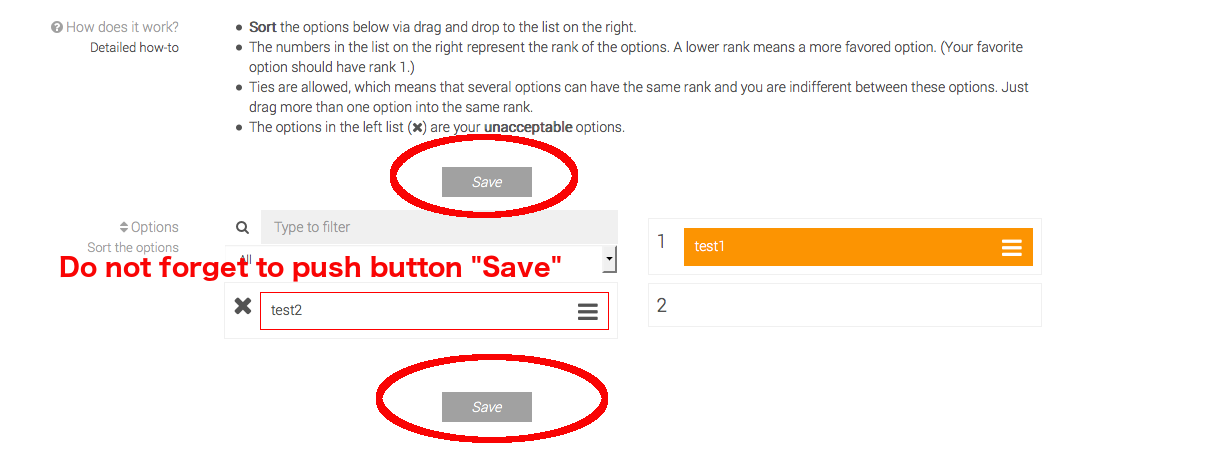
Please keep in mind that the ranking of the lecture courses is not continuous. If two courses are ranked number one, the next course will occupy the third position instead of second rank. You can only obtain one allocation to one course per matching-instance. Therefore, it is important that you rank a number of courses which are acceptable for you.
Retrieve the Matching:
After the time for submitting your preference has elapsed and your matching has been calculated, you can access your personal allocation in the matching system. Your allocation will be shown under “Matching” (Your matching) at the bottom of the selected course combination.