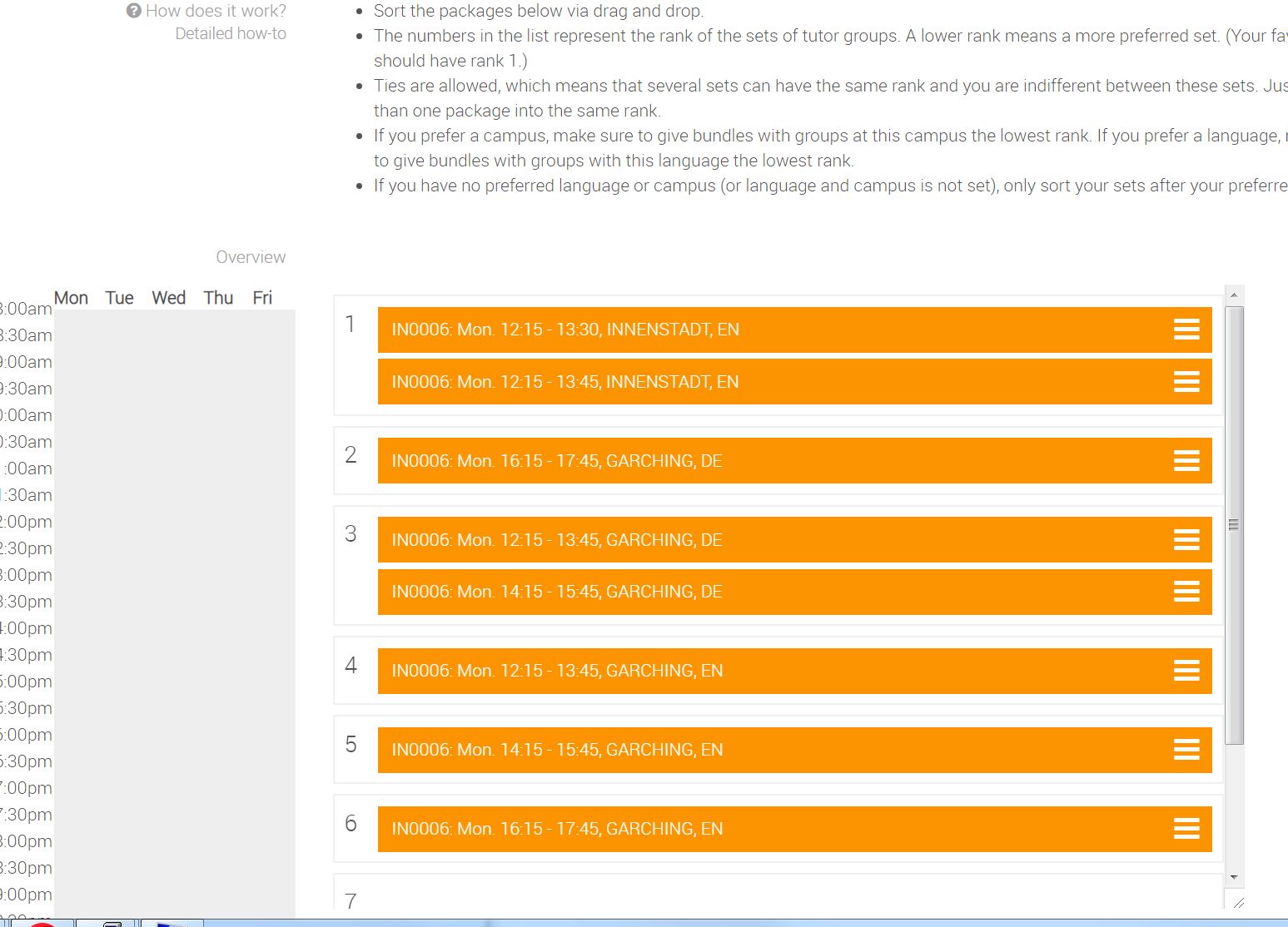Login
On the Matching Web-Site (https://matching.in.tum.de//) you can access the “Matching System” via the “Login” button, using your TUMonline access information (TUMonline login).
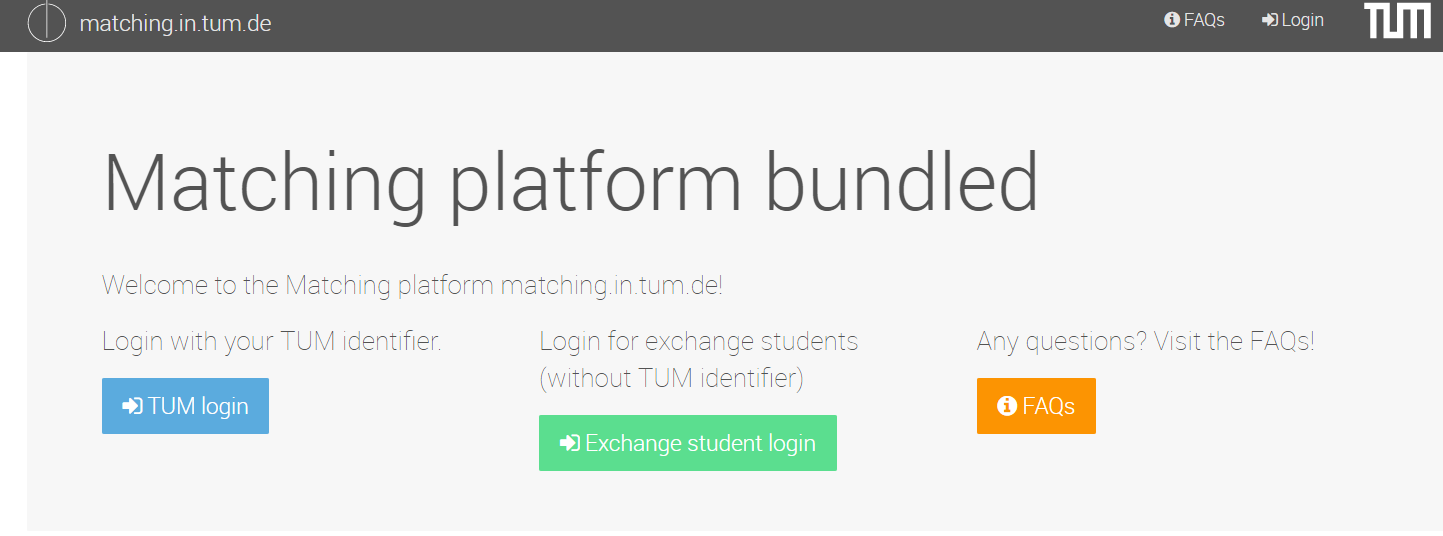
After logging in, all instances (matching specifications) available for matching and their times will be listed. In the first block you can find instances for Practical Courses and Seminars. In the second block there are the instances for the Matching with Bundled Preferences. Your instance might be invisible. In this case, your course organizer recieved a participation link. Please ask him for this link.
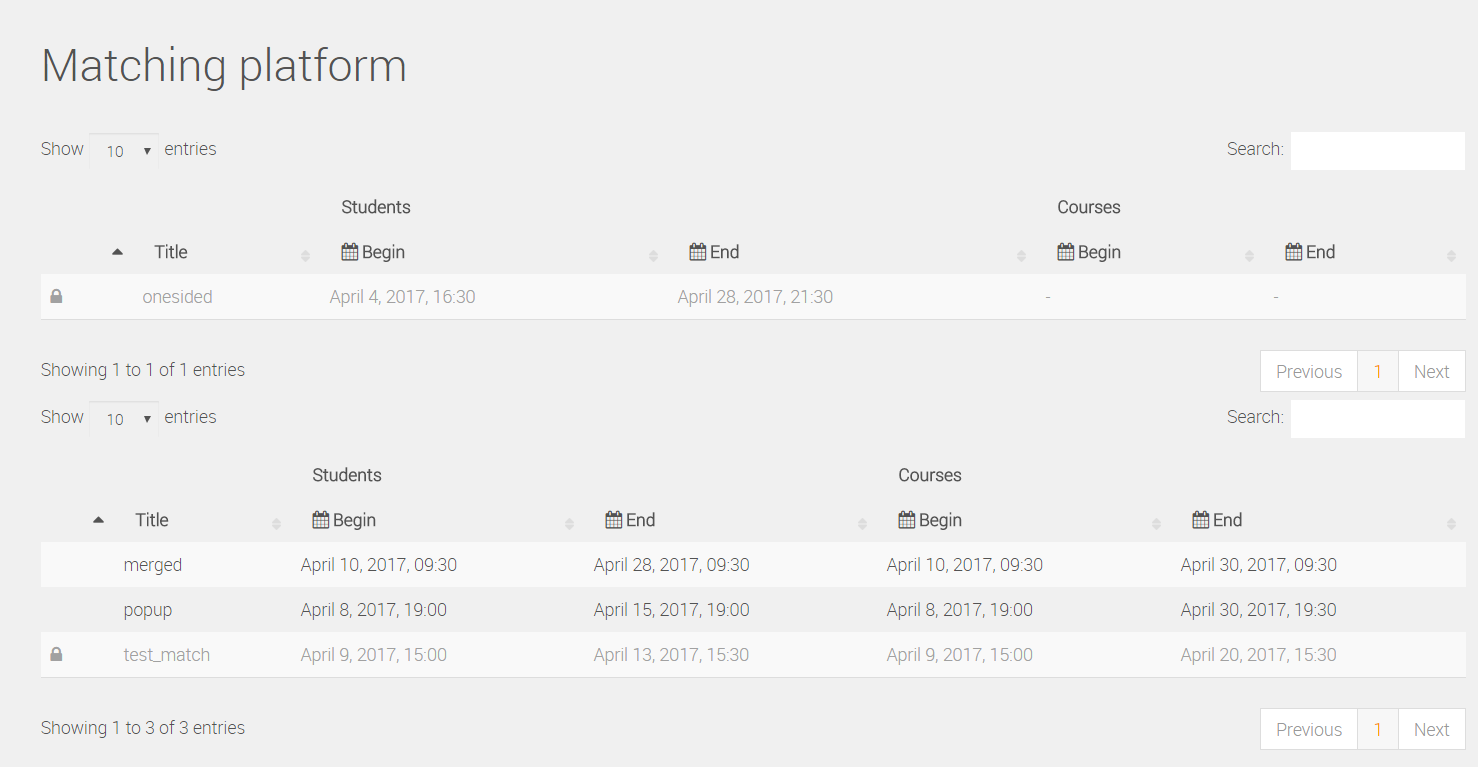
Through clicking on an instance you will access the central information-page of the selected instance. On this page, the most important information such as the time for voting and the associated courses are presented in a table you can search and sort.
Preference Selection:
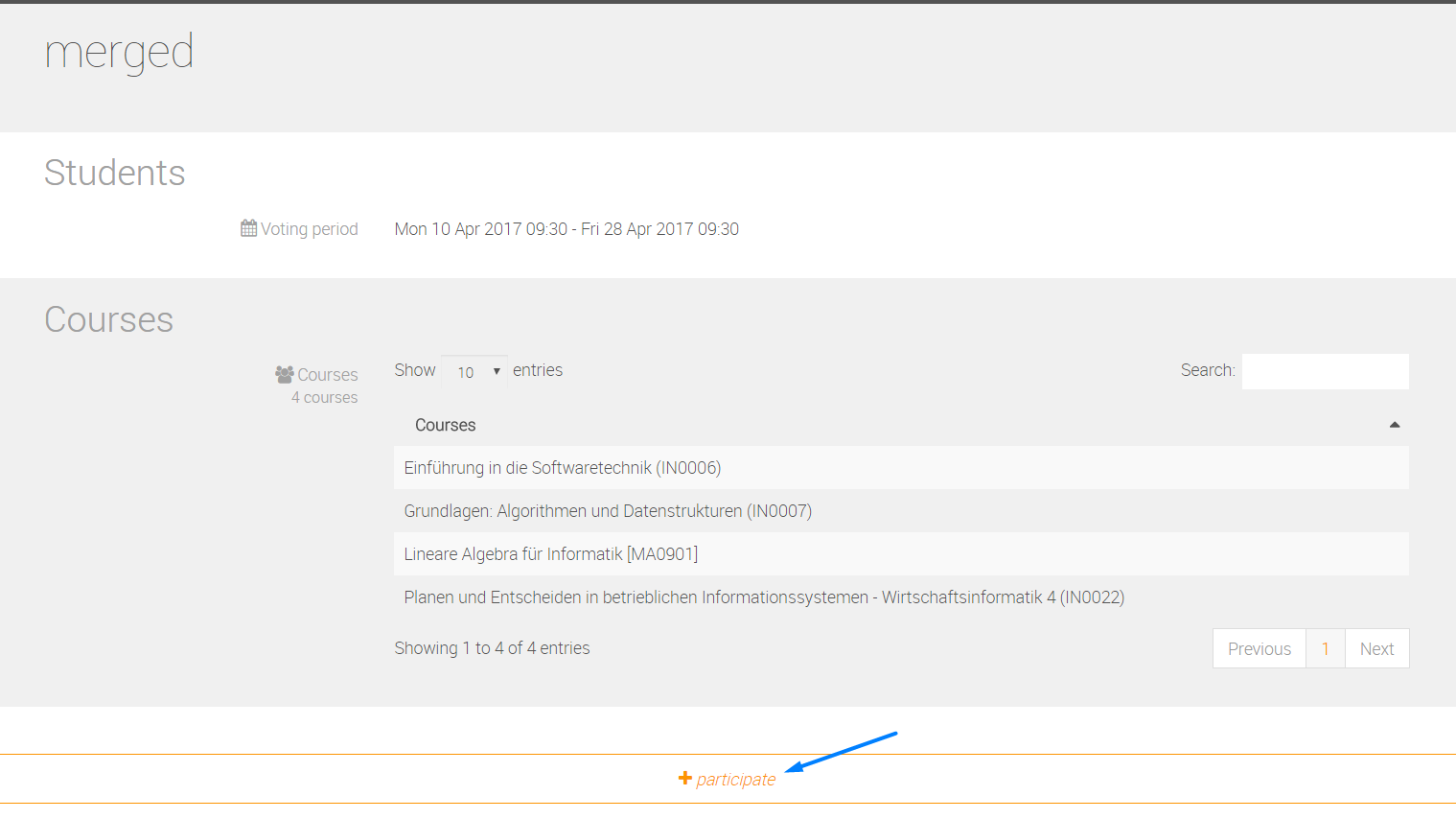
Using the “participate” button at the bottom of the web page, you will reach a page where you can submit your preference selection. The button is only active, if the submission of your preference is possible at that time. At first you will have to accept “important remarks” on the preference submission page (grey cross in the upper right corner).

Afterwards you can start to enter the data which is the basis for computing possible schedules.
-
Select the courses for which you want to visit tutorials (and lectures). The lectures are only considered for calculating possible schedules (no tutorial will overlap with any selected lecture). You will not be matched to any seat in a lecture; for registration rules for lectures please visit TUM-Online. If you do not want to visit a lecture, you can deselect it.
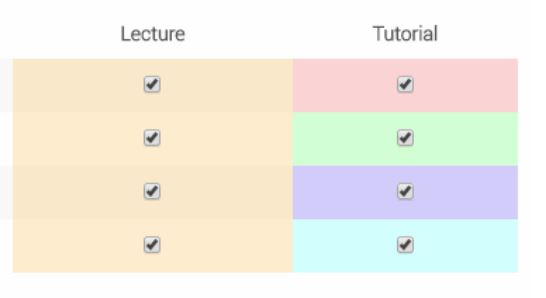 Don't forget to select minimum one box!
Don't forget to select minimum one box! -
Mark in the schedule those times you have time to visit tutorials. You do not have to think about the lectures above, those we consider automatically. To ease the selection proces, we mark you the times lectures (orange) and tutorials (other colors) take place. Please note, that for marking intervalls you have to click and release on the starting cell of the intervall, and finishing by clicking on the end cell of your intervall.
-
Give A priority to the different days of the week (5-1), where 5 equals a very high priority and 1 a very low.
-
Under additional options you can enter further constraints like the maximal number of courses you want to visit at a day (including lectures), the minimal time you want to have between courses (in minutes) and the minimal lunch time you want to have between 11am and 2pm (in minutes, some options might be disabled).
-
Finish the entering process by clicking on “Send”
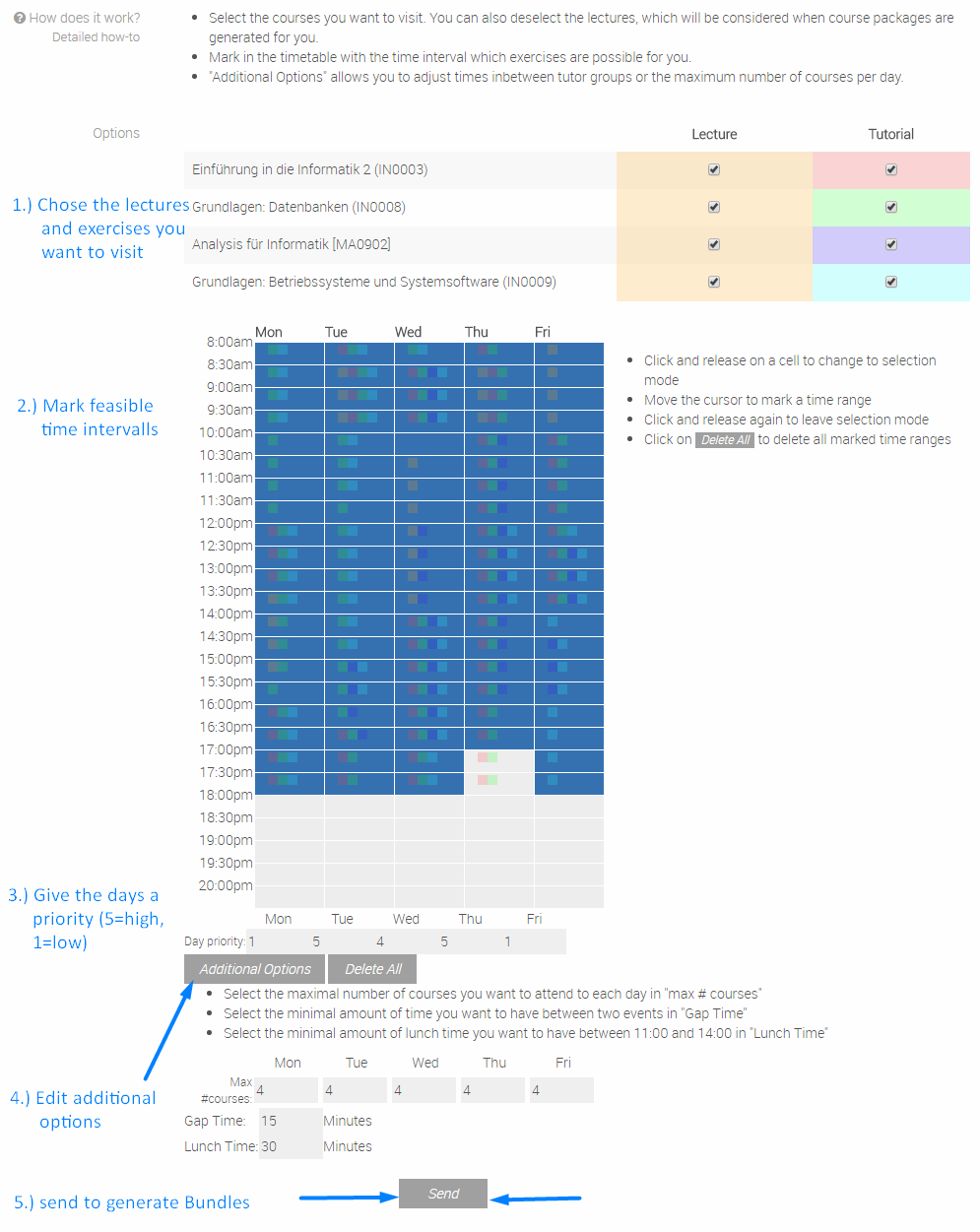
Now, we calculate possible sets (bundles) of non overlapping tutorials, which respect your entered schedule and constraints. To ensure, that we do not have to match you to an tutorial that do not fit into your schedule we advise you to generate at least 5 bundles per course (if you visit 3 courses, you should generate at least 15 bundles). If your constraints were to strong, you get a warning with the advise, to adjust your constraints.

Now one pre ranked bundle list is accessible. While mouse over a single bundle, you can see in the “Overview” field where the tutorials lie in the schedule.
With “drag&drop” you can change the ranking. Multiple bundles can have the same rank assigned to them, meaning that you do not show any preference between them. We only show you the 30 best scored generated bundles. However, the backend generates much more bundles that all fit your entered constraints. Those bundles we will consider during the assignment process only when it is impossible to match you to one of your ranked options.
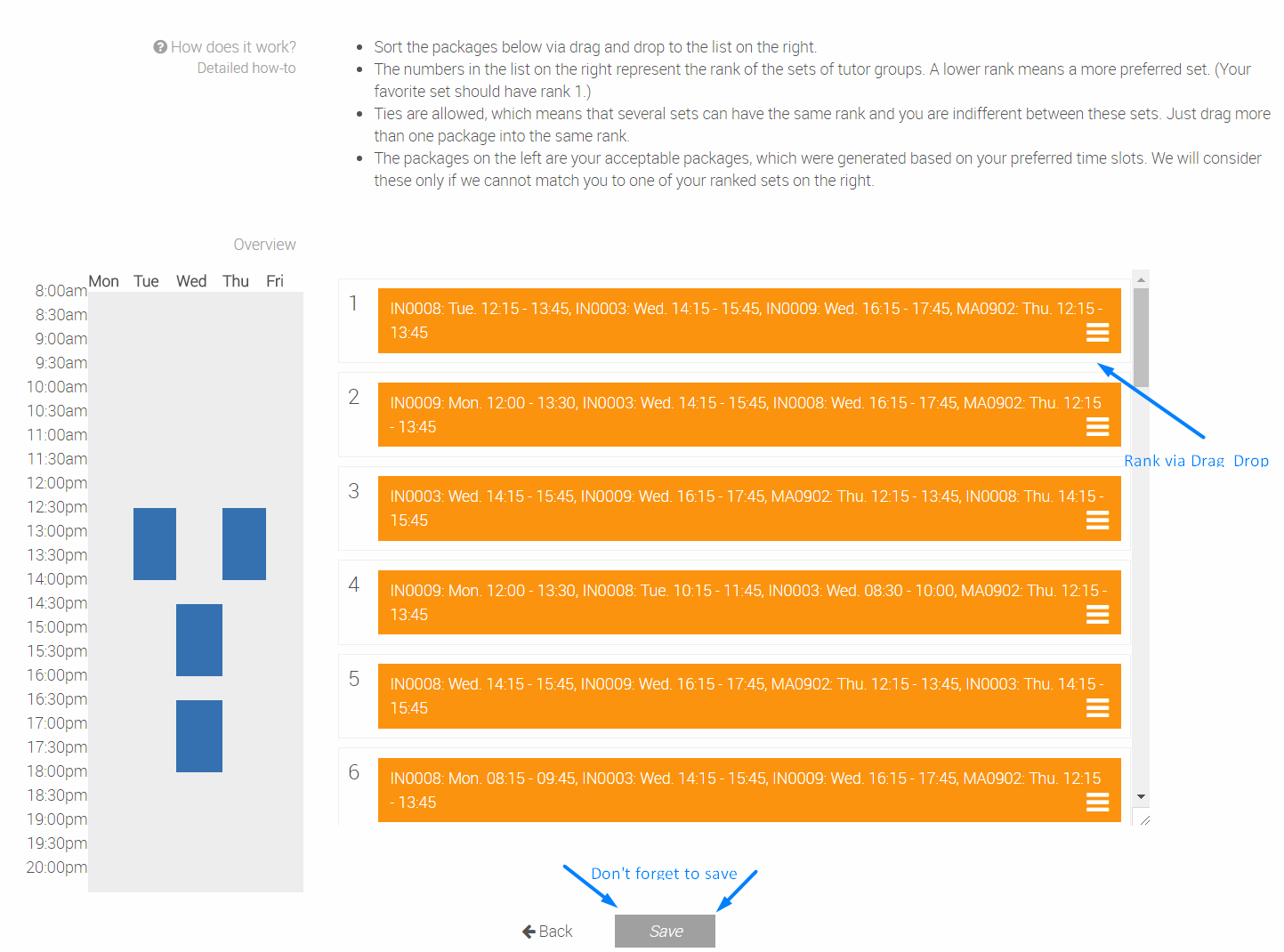
Use the “Save” button to save your preference selection. You can edit (using the “Edit” button) or delete (using the “Delete” button) during the complete preference selection process.
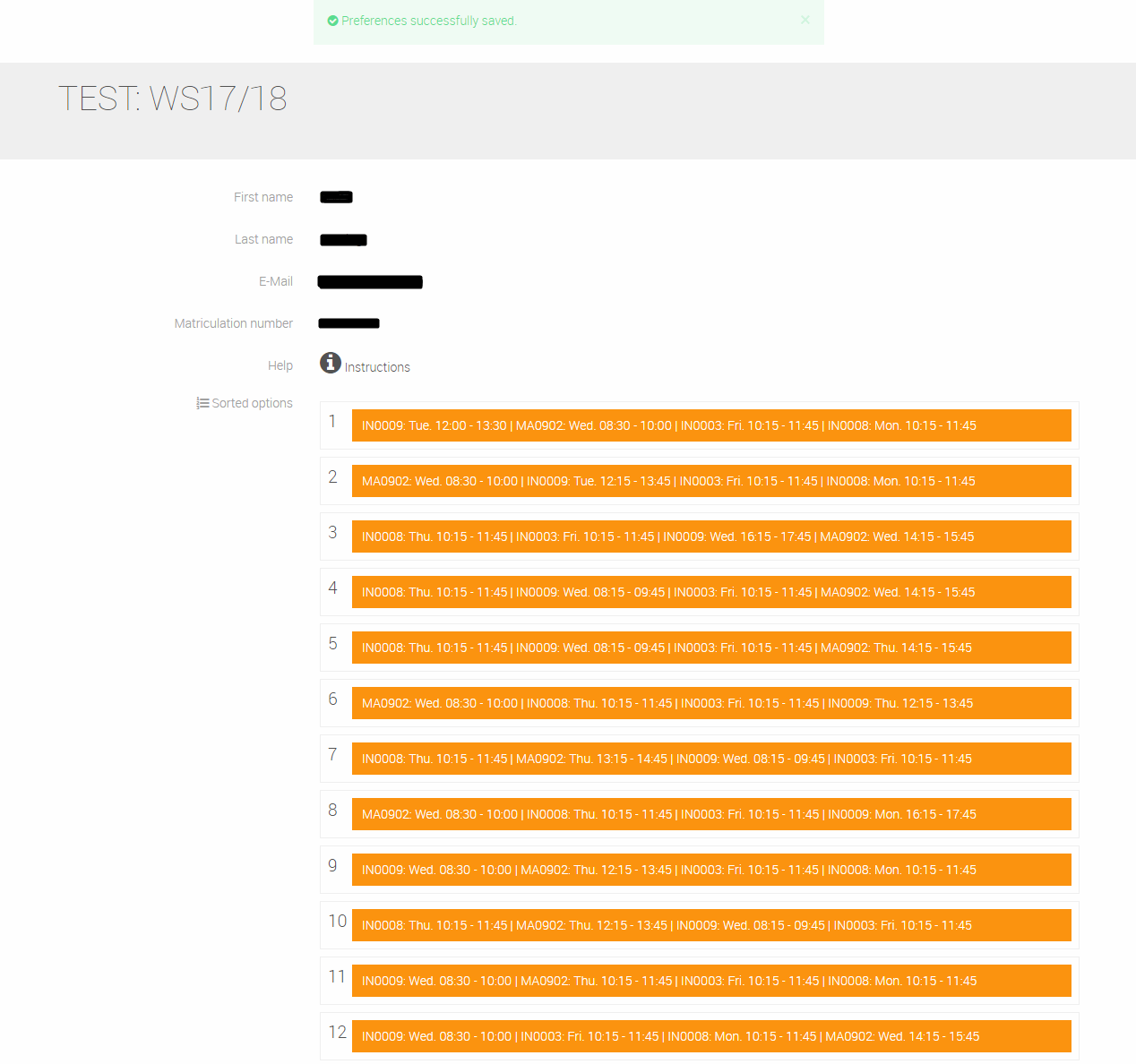
Please double check if the server has recieved your preferences. For this please log into the matching server some time later an check if your preferences are still there. When the voting time is over, it is impossible to generate or change preferences!
Retrieve the Matching:
After the time for submitting your preference has elapsed and your matching has been calculated, you can access your personal allocation in the matching system. Your allocation will be shown under “Matching” (Your matching) at the bottom of the selected course combination.
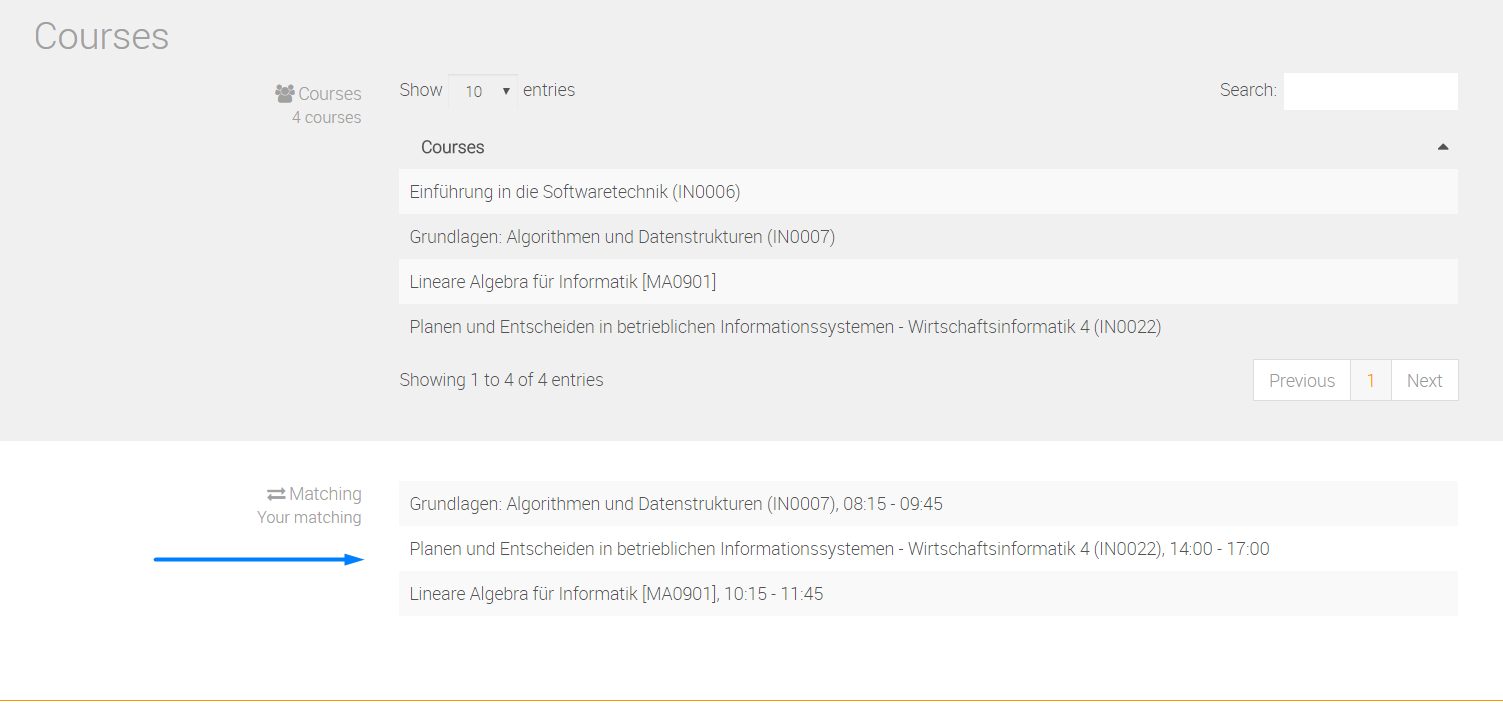
Choose Location
1. Get information about the location
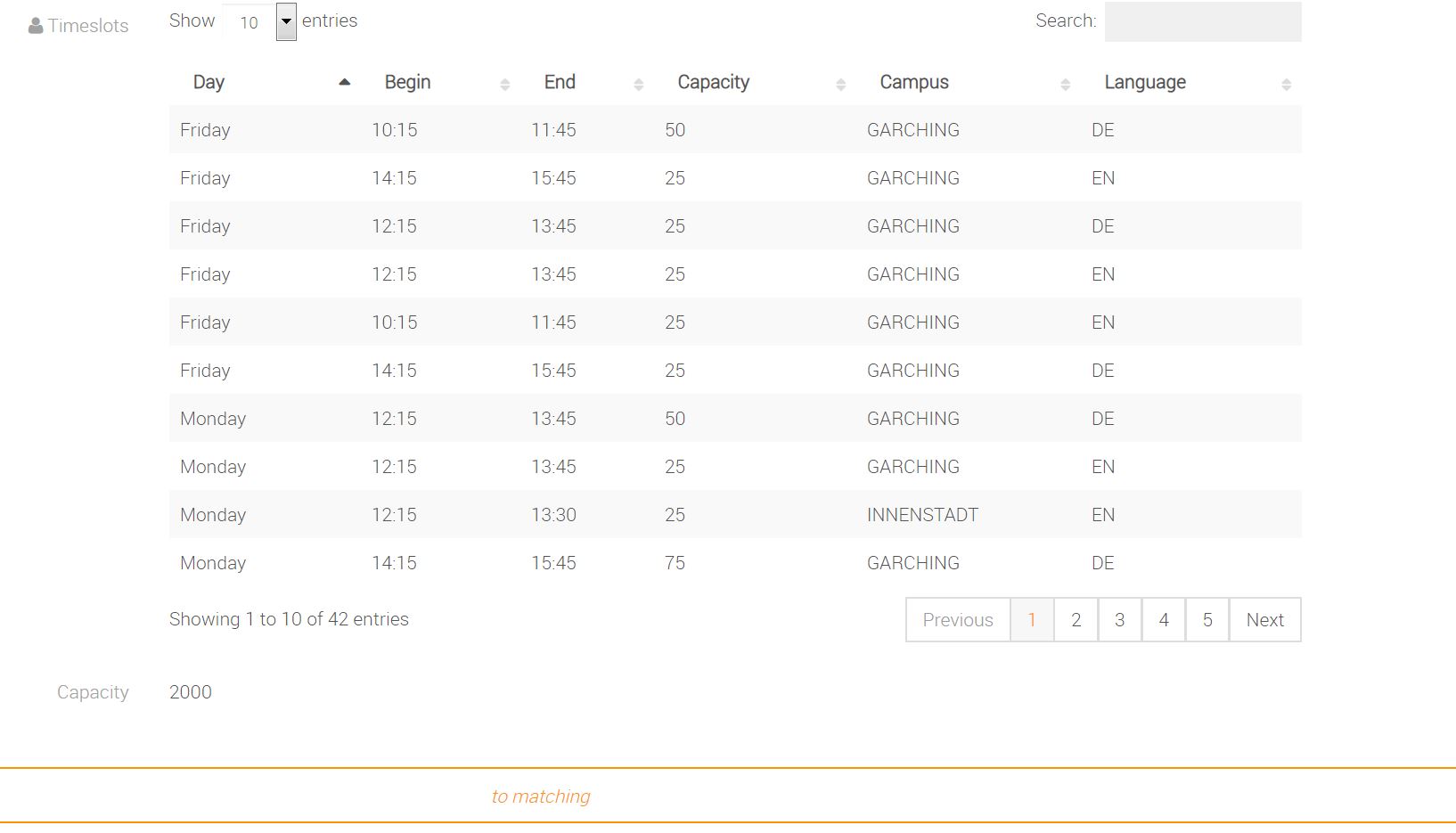
In this case INNENSTADT Monday 12:15 - 13:30
2. to matching > participate > Mark Timeslot
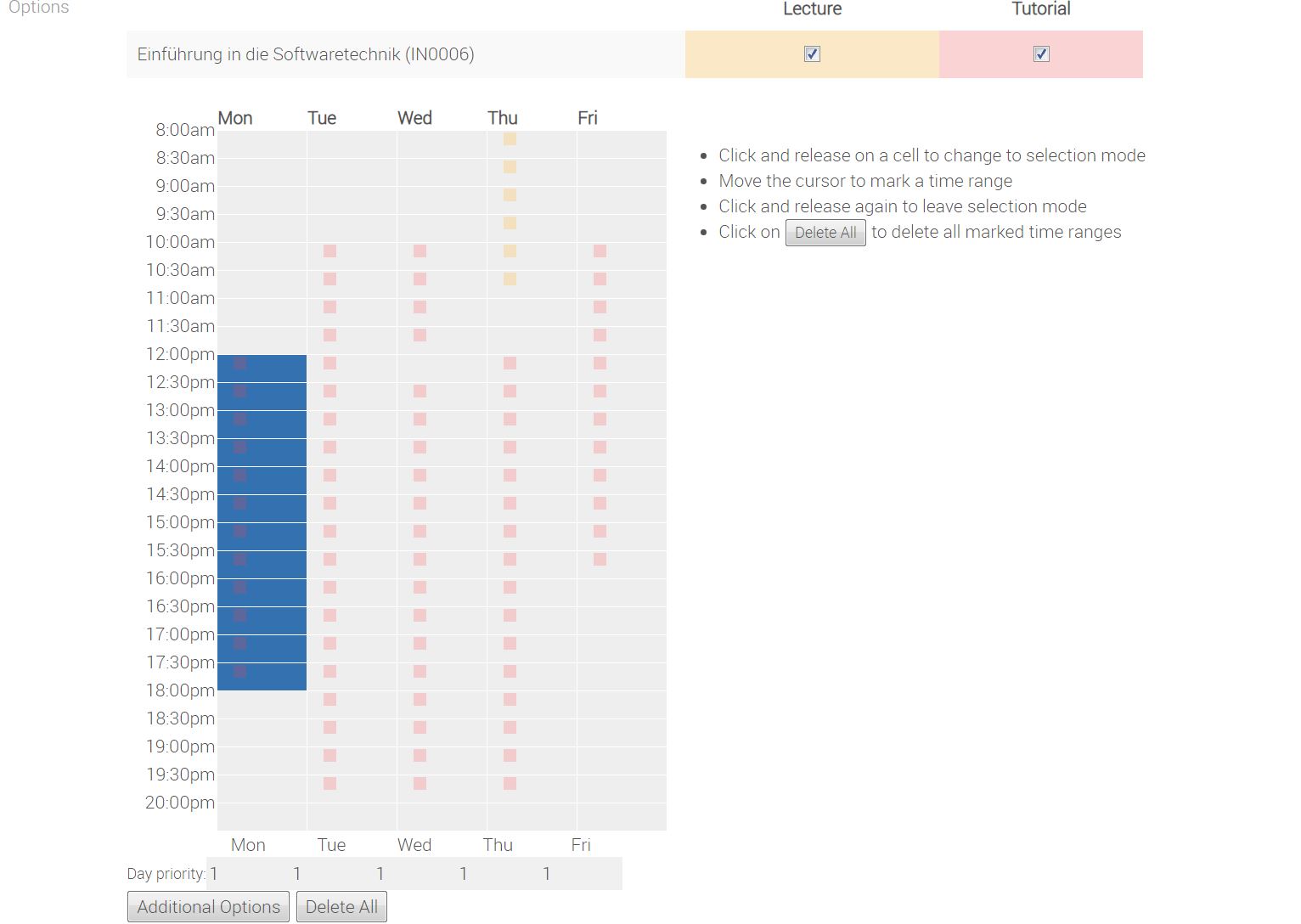
3. Set your preferences (INNENSTADT on TOP)